Configure Wallet
Add Realio Network to Wallet
Realio Investment Platform
Investment platform
Realio Network App
Native staking app
Configure Wallet
Add Realio Network to Wallet
Realio Investment Platform
Investment platform
Realio Network App
Native staking app

Realio’s wallet system is non-custodial. Once your account wallets have been created you’ll be able to export the keys and import them into another wallet system. In this blog post I’ll show you how you can export your Ethereum wallet key and import the key into Metamask.
Importing your Realio Ethereum wallet into Metamask will allow you to interact with web3 decentralized applications (dApps) such as swapping tokens or providing liquidity at https://uniswap.org. Using https://aave.com for a loan or, maybe you want to buy some NFTs at https://opensea.io
Step 1: Go to https://app.realio.fund to log in or create a new account.
Step 2: Once you are on the platform go to "Account Settings" and select the Security tab

Step 3: Find the Export Wallet Keys widget, select Ethereum and enter a password to encrypt the key file. Click Export Key. We do not store your keys on disk at any point of the export process. The encrypted key file is generated and stored in memory on the web-server and served back to your browser.
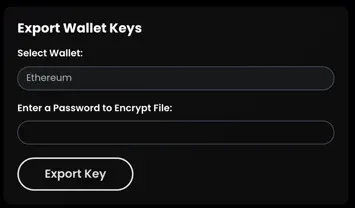
Step 4: Open the key file downloaded from Realio. You will be prompted to enter the password from Step 3. If key file extraction fails install 7z https://www.7-zip.org/download.html. You’ll need 7z or other compatible extraction software to open the encrypted key file. The file extracted will contain the key you will need for Metamask.
Step 5: Install Metamask https://metamask.io/ . Metamask can be used on your mobile device but beware. Do not hold large amounts of any cryptocurrency on a mobile device wallet. Phone sim jacking can allow hackers to take over your mobile phone and potentially drain any cryptocurrency accounts stored on the device. Skip this step if you already have a Metamask wallet setup and go to step 7.
Step 6: Create new Metamask wallet. Follow the wallet creation steps.
Step 7: Click on the wallet avatar found in the upper right hand corner of the Metamask wallet. Select Import Account. Then select Private Key and paste in the “key” value from the extracted file in Step 4 and click Import.


Step 8: Once Metamask imports the private key you should now see your Realio Ethereum address as one of your Metamask accounts. Click on the 3 dots and select Account Details to view your Ethereum address.
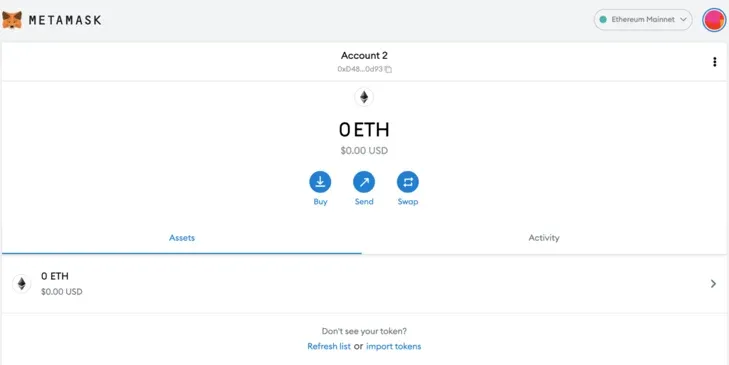

Read More
We use cookies!
By continuing to use this site, you consent to our use of cookies. To learn more, please read our Cookie Policy.
Close
Accept
Other Realio Websites
Important Disclosure Regarding RIO and RST:
We want to emphasize that RIO is not an investment in Realio or any other entity. It is a native cryptocurrency and utility token designed for an open-source network. Its value, if any, is purely speculative. Realio does not promote or sell RIO, and any speculation or transactions involving RIO are done entirely at your own risk. Nothing stated by Realio or its team members should be interpreted as an effort to influence the price of RIO or any other utility token. This includes but is not limited to our efforts in developing and maintaining the associated source code. Cryptocurrencies are subject to extreme price volatility, and participants are strongly encouraged to conduct thorough research and understand the risks associated with cryptocurrency markets before engaging in them. For those interested in investing in Realio, we have tokenized the company equity under a Reg D/S offering, using the token ticker RST. More information about RST is available on our platform at app.realio.fund. Whitelisting for RST is open to non-U.S. investors and accredited U.S. investors.